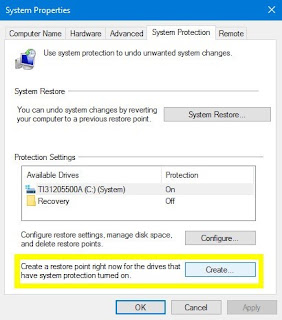- Manually Create a System Restore Point
Creating a manual restore point can be a stepping stone to fix the Windows System Restore. This process however, doesn’t guarantee to fix the system Restore, although it might present you with an error message thereby making it very easy to diagnose the problem.
- Checking the Disk Space Allocation
Sometimes the System Restore Point might fail in case there is not enough disk space for their allocation. To have a look at the space you have assigned to this task, type Restore Point in the search bar and click on the option Create a Restore Point. Click on the Configure button after which you will be able to alter or tweak the Disk Space Utility.
- Boot Into Safe Mode
Booting into Safe Mode can be one of the effective ways to trace your path back to services and drivers. While moving into Safe Mode, your PC abilities get reduced to a bare minimum preventing other Windows programs from interfering which might be causing a problem.
- Use Selective StartUp
This toll is quite similar to the Safe Mode as it will minimize all the other processing running on your computer and will thus make it extremely easy to diagnose problems. In the search box, type System Configuration and open it.
- Check whether System Restore is Active on All Drives
With multiple storage drives on your computer, each drive can have its own protection turned on and off individually. It might happen that System Storage function might now be active for the particular drive on which you are trying to restore to the previous state.
- Make Sure other Essential services are running
The working of System Restore relies on other services for doing its job and without which it won’t function. In the Search bar, type Services and check the following three services mainly whether they are active or not:
- Microsoft Software Shadow Copy Provider Service
- Task Scheduler
- Volume Shadow Copy
To search for this above mentioned specific service, sort the Name alphabetically and have a look at these services. Make sure that all of these are Running and will be set to Automatic in the Startup Type column.